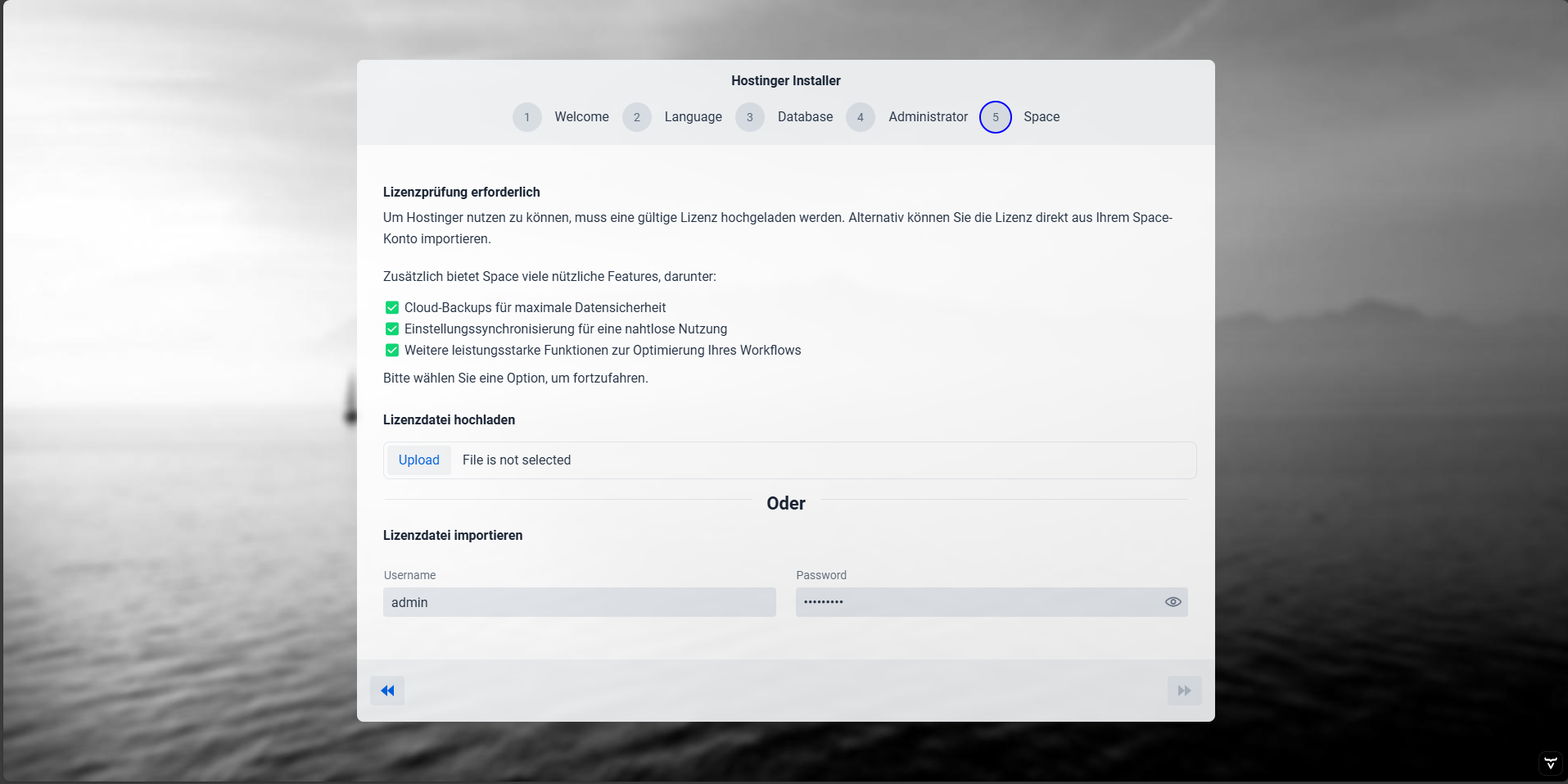Installation
Download
For "native" installation on Linux or Windows you need to download the compiled Source of Hostinger.
You need to log in into Space Portal to download the latest release.
Linux
Hostinger can be installed directly on a dedicated Linux Machine, this is recommended for Production Mode.
Installer
The automated Installer provides automatic Package installation and creates a Service for Hostinger.
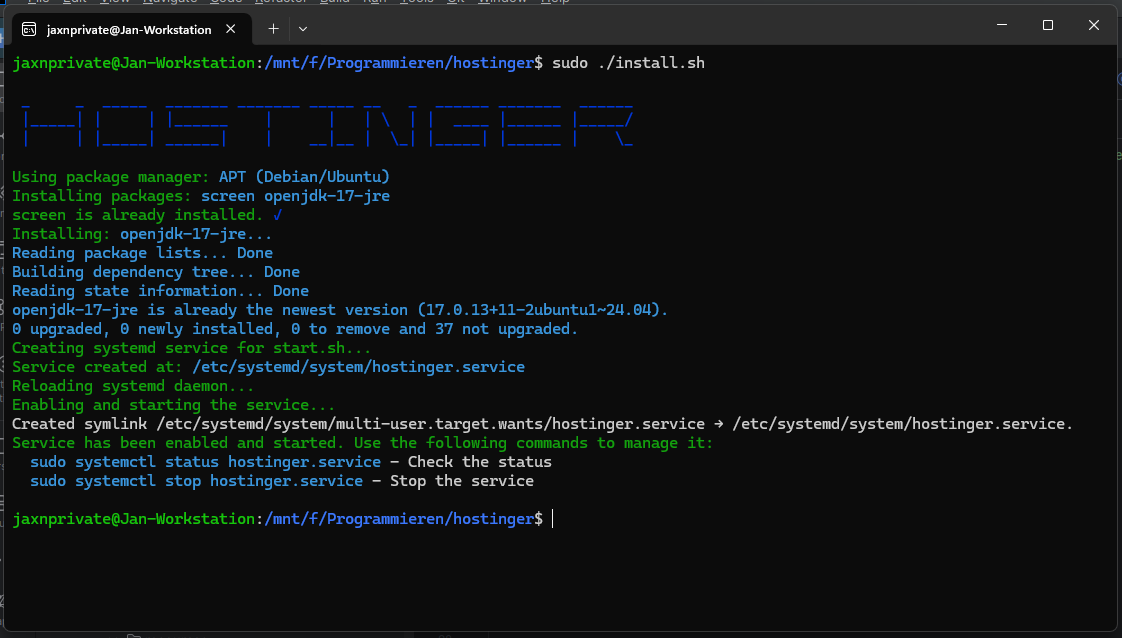
Manual Installation
Debian based
This Installation instruction is designed for Debian based Systems like Ubuntu.
Update System
First, we need to Update our System Packages, and then we can upgrade already installed Packages.
Install JRE
The next step is to install the default Java Runtime Environment, because Hostinger is based on JMIX Framework. It supports a JRE between 17 and 21.
Installed multiple Java Versions?
First you need to Install the Common Package, which contains the update-java-alternative Tool.
To list already installed Java Versions, you can use the following Command:
To now change the default Version you can use the following Command:
Start Hostinger
First, you need to extract the downloaded Archive.
The extracted ZIP should contain 5 files:

For starting, you can use the start.sh which is included in the archive.
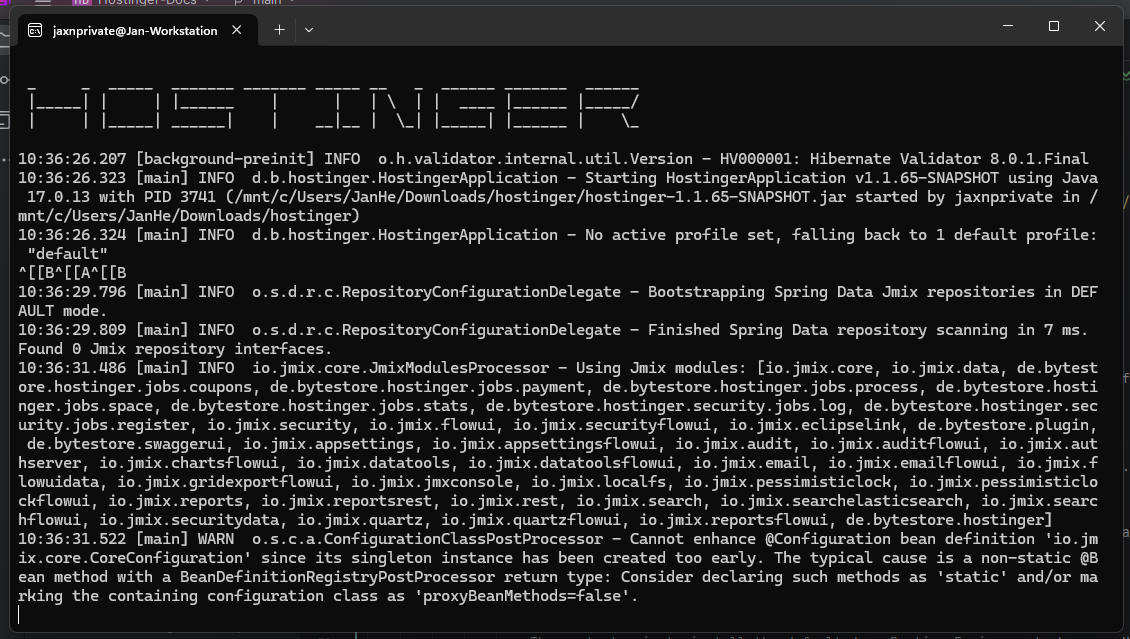
Windows
Start Hostinger
First, you need to extract the downloaded Archive.
The ZIP archive should contain 5 files:
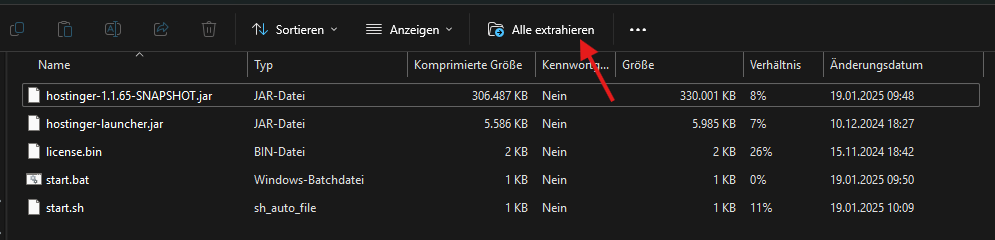
For starting, you can use the start.bat which is included in the archive.
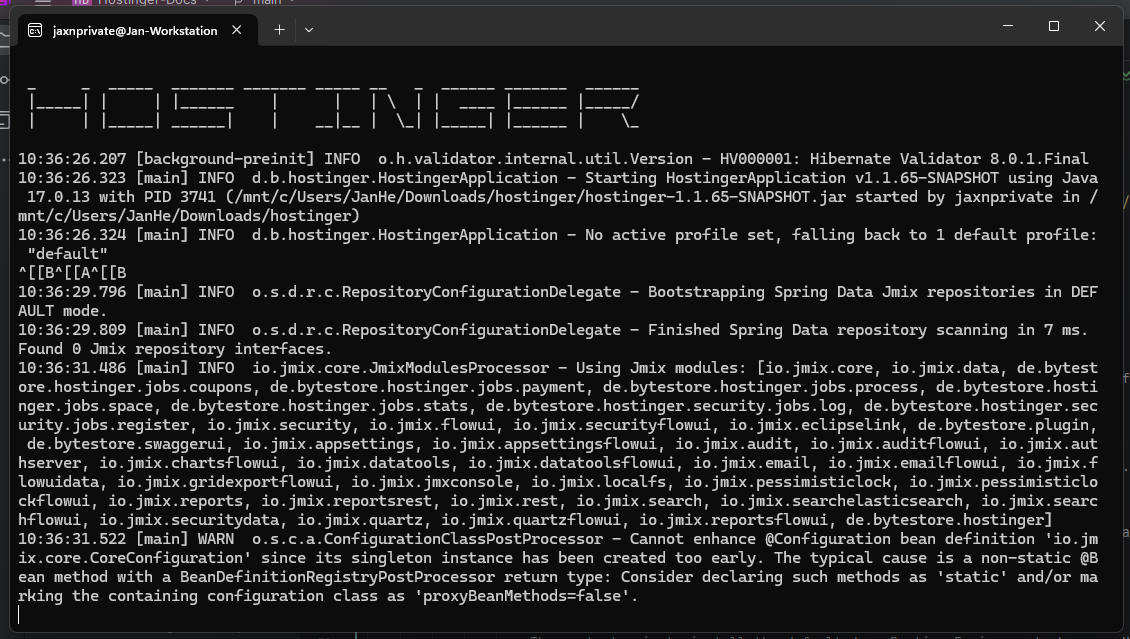
Service
Hostinger can be installed as Windows Service via WinSW.
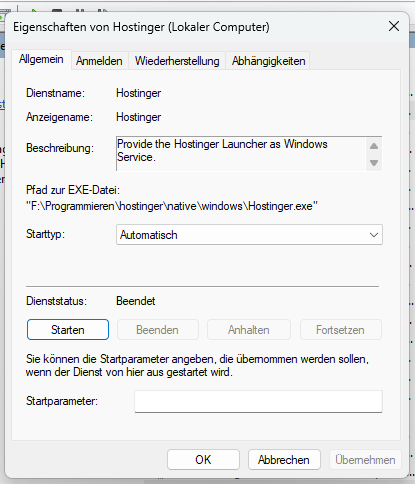
We provide a simple Batch script for the first installation.
Just run install.bat as Administrator.
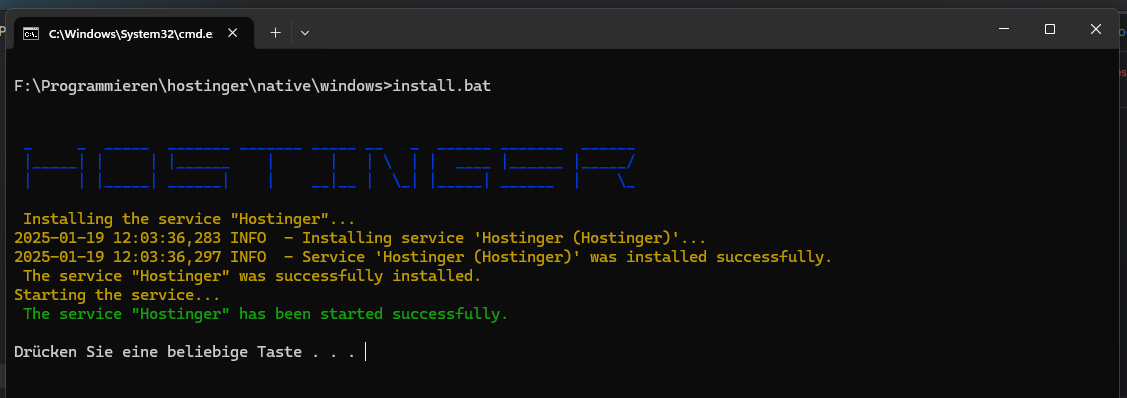
To remove the Service you can use:
Setup
After the first startup, you can access Hostinger via http://localhost/installer.
To install Hostinger you must first accept our License Terms, Terms of Service and Privacy Policy.
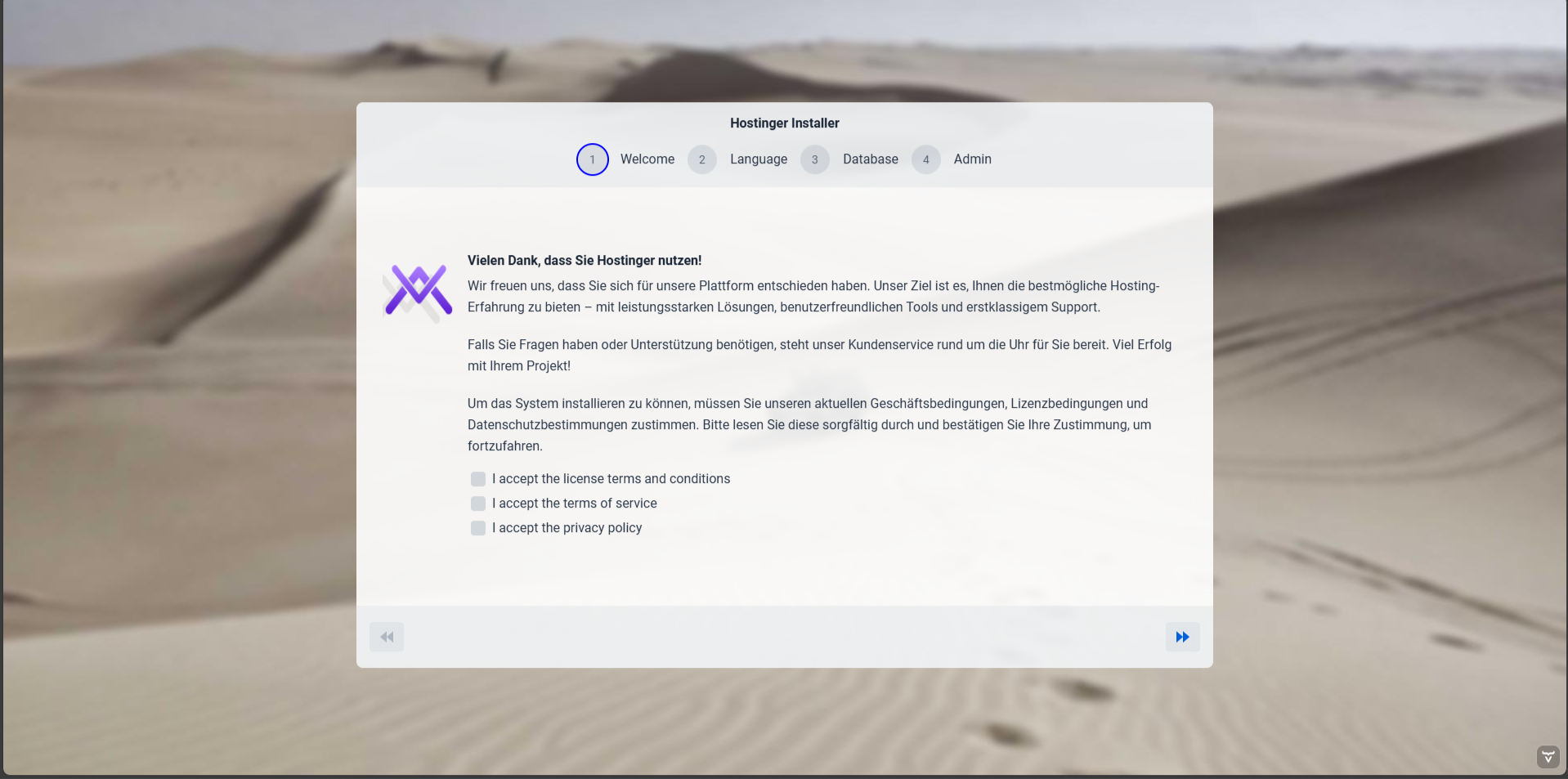
In the next Step you are asked for the default System Localisation.
After that, you can Setup your Primary Database of Hostinger.
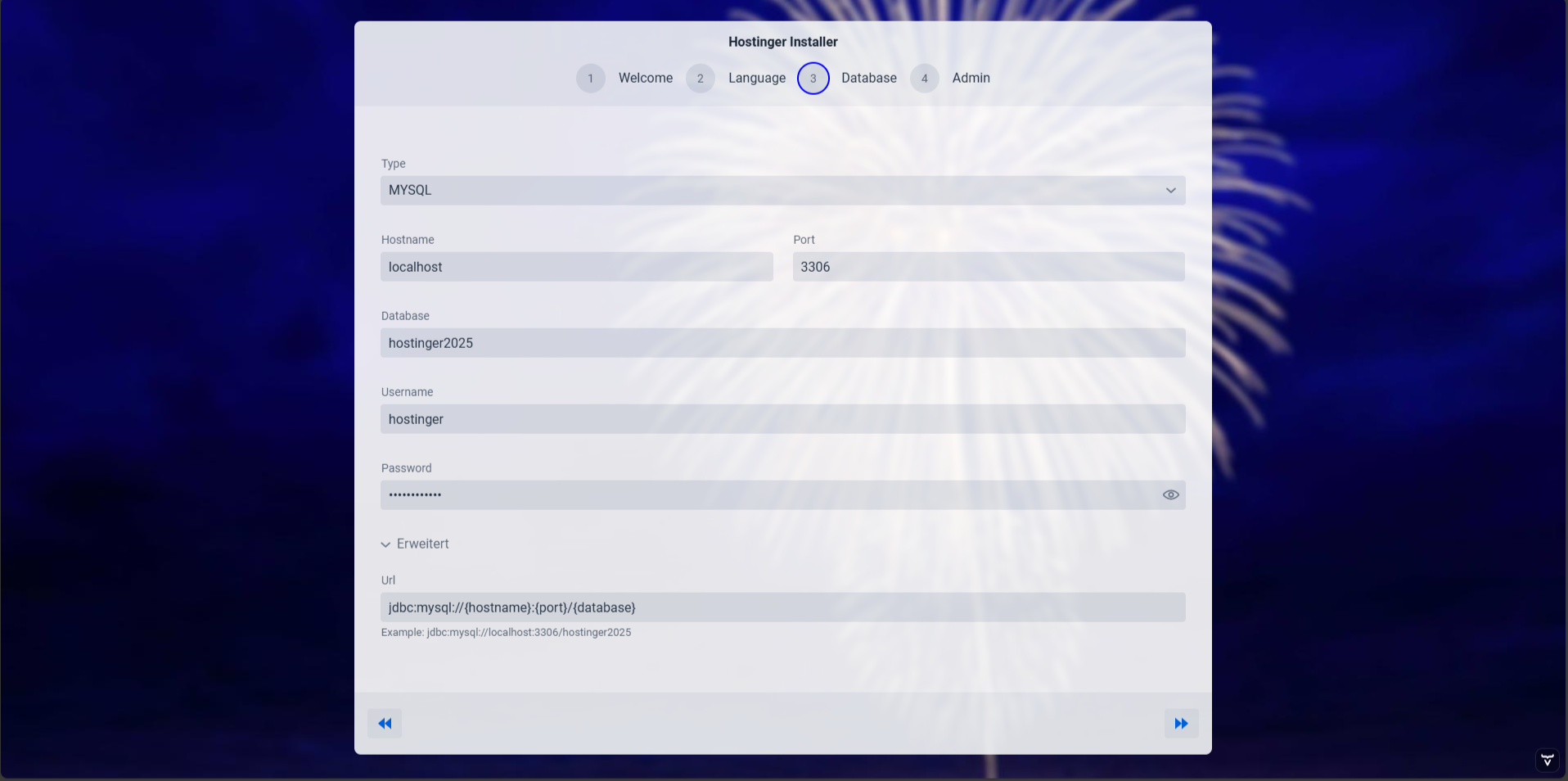
You can now create an Super Admin User for your Interface, please use secure credentials.
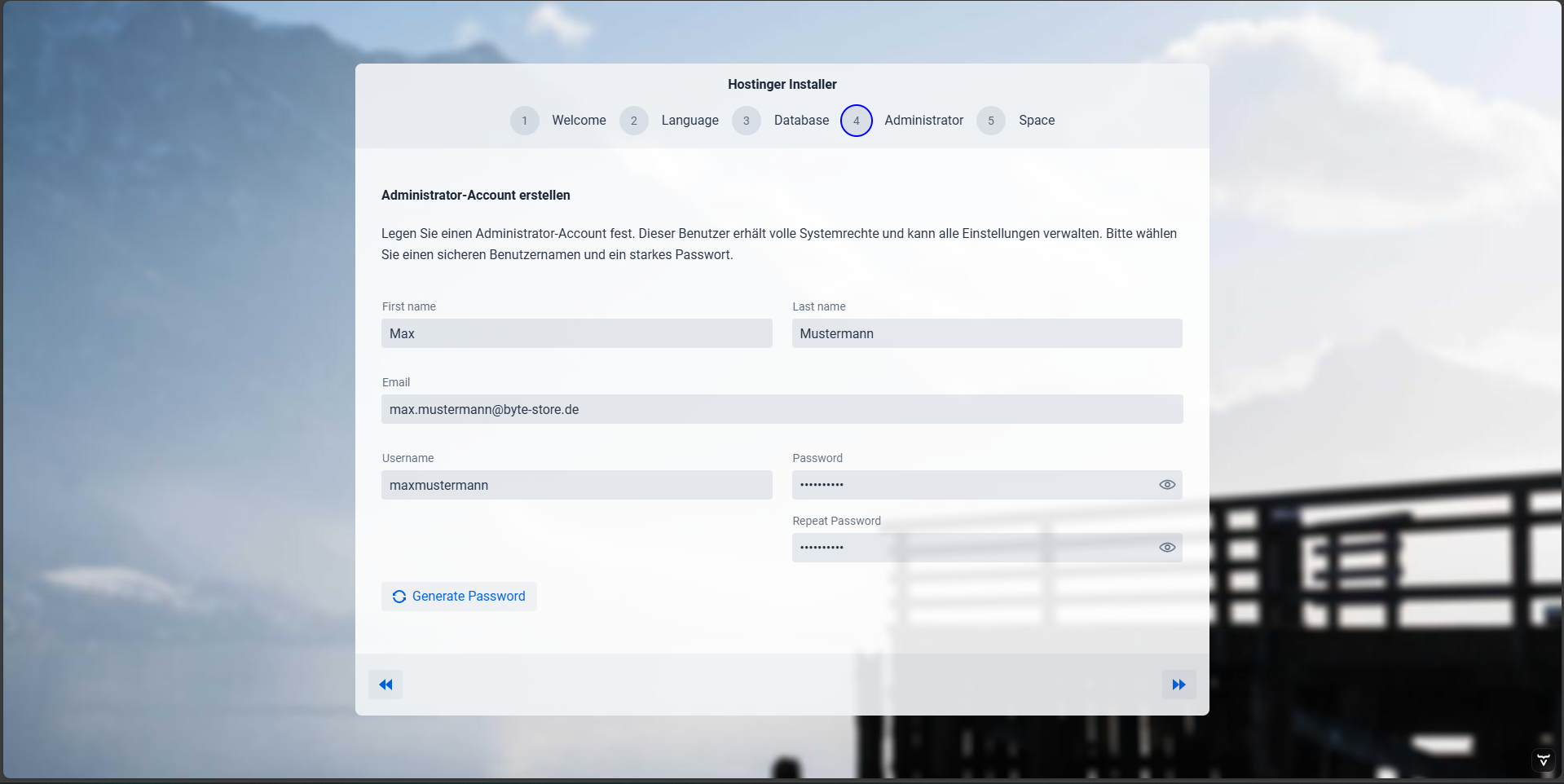
As last step, you need to import your Hostinger License, you can auto import it via your Space Account.